How to transfer data to PC from Android with Xender? Xender provides a file transfer solution to backup files from android to Windows and Mac systems, allowing users to switch data between their Android devices and desktop computers or laptops even without cables or internet.
Xender offers users a smart, secure and speedy all in one solution with it’s file transfer capabilities across various platforms like to Android, to iOS, to PC (Windows and MacOS). No matter you want to transfer and share files, switch data from phone to phone , or back up data from phone to PC. You will always find answer from Xender. The following are the supported file transfer scenarios:
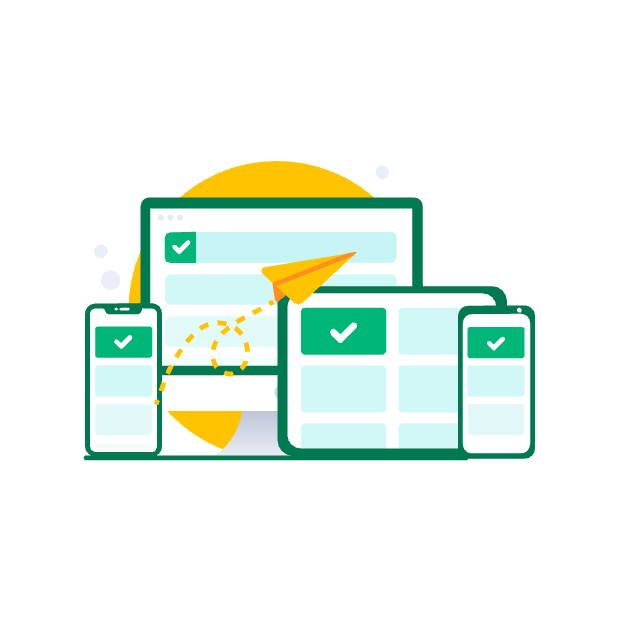
Android to Windows/Mac
Check the workflow as following.
Step 1:
Open Xender on your Android device, Find and tap the "Menu" button at the top right conner and choose "Connect PC".
Step 2:
There are Two Mode for users reference to transfer data to PC.
Step 3:
You can select and transfer images, musics, videos, documents, apk, files to PC from Android device now.
